Register
This window displays a list of checks and deposit entries in date order. The format of the list is similar to a paper check register.
- Checks are green
- Deposits are blue
- Paychecks are burgundy
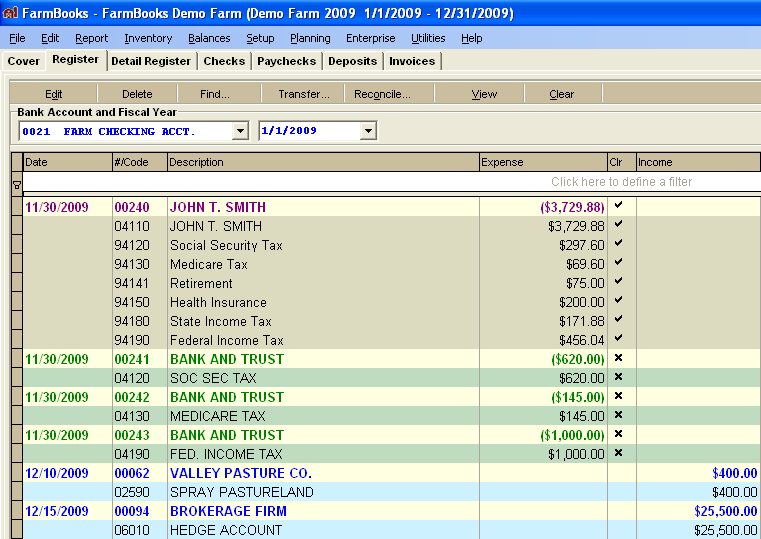
To view the details of a check or deposit, double click on the entry in the register. The check, paycheck or deposit will open under the proper tab. Click the Register tab to return to the register.
Buttons on the register tab are:
Edit – Highlight a transaction in the register and then click the Edit button to edit it.
Delete – Highlight a transaction in the register and then click the Delete button to delete it. The transaction cannot be deleted if it has already been reconciled to a bank account.
Find – Find the first transaction by date, description, or number.
Transfer – Transfer an amount between two bank accounts.
Reconcile – Reconcile to the monthly bank statement.
View – Click this button to display the options of Show Detail and Show Filter Row.
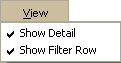
- The Show Detail option:
When the Show Detail option has a check mark, the check amount line and individual detail lines are shown in the register.
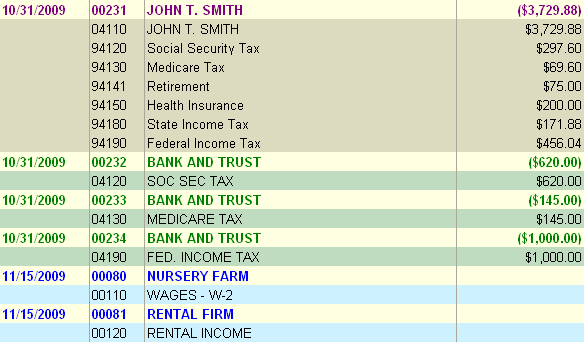 When there is no check mark, only the check line shows in the register.
When there is no check mark, only the check line shows in the register.

- The Show Filter Row option:
This can be checked or unchecked to display a filter row at the top of the grid. This row will allow you to restrict the view to only specific data elements that match your entered criteria in this row.
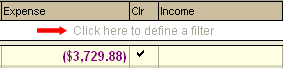
Clear – This button will display a drop down menu to allow the view sort order to be restored to the Classic View – Header/Detail or to clear any grid filters that you may have applied.
Export – This button will export data displayed in the grid to an MS-Excel ® formatted file.
