How to: Setup a New Computer to use FarmBooks

Use the following steps to install FarmBooks on a new computer and restore your database.
Step 1: FarmBooks Database Backup
In order to move your FarmBooks database to a new computer you first need to ensure you have a backup of that database. You can backup your current database by clicking on File: Backup and running the backup wizard. You should backup your database to some portable media such as a USB flash drive.
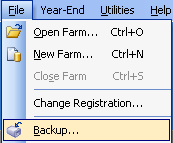
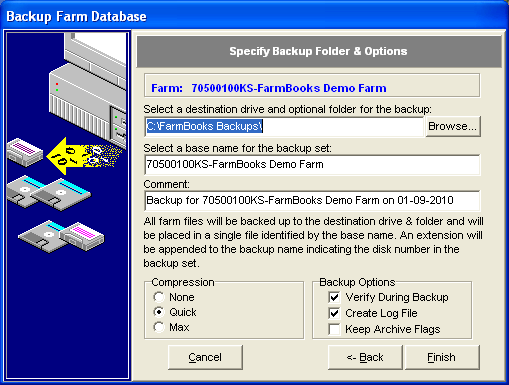
Step 2: Install FarmBooks on your new computer
You can obtain a copy of the FarmBooks setup.exe file one of 2 ways:
- The computer that currently runs FarmBooks will have a copy located in C:\FBTmp.
- Contact FarmBooks Support and request a copy of the FarmBooks setup .exe file.
Once you have the setup.exe file, run that file on your new computer to install FarmBooks. More sure to take the defaults at each step of the installation wizard.
Step 3: Restore your FarmBooks Database
After FarmBooks is installed on your new computer open the program.You will be restoring your FarmBooks database so make sure you have moved the FarmBooks backup file onto your new computer (from Step 1) or you have inserted the portable media device (i.e. USB flash drive) you stored the file on.
From within FarmBooks, click on File: Restore. The Restore Farm Database wizard will load. Select your backup to restore and also ensure the option to “Restore Control Folder” is selected. Leave the remaining options as defaulted. (see screenshot below for reference). Click the Next button to complete the database restore.
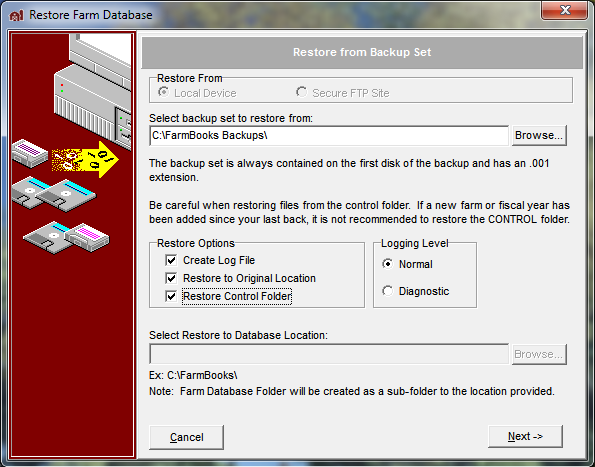
Step 4: Begin using FarmBooks on your new computer
FarmBooks should now be installed on your new computer along with your FarmBooks database and you can continue using FarmBooks as normal. If you have any issues please contact FarmBooks Support
