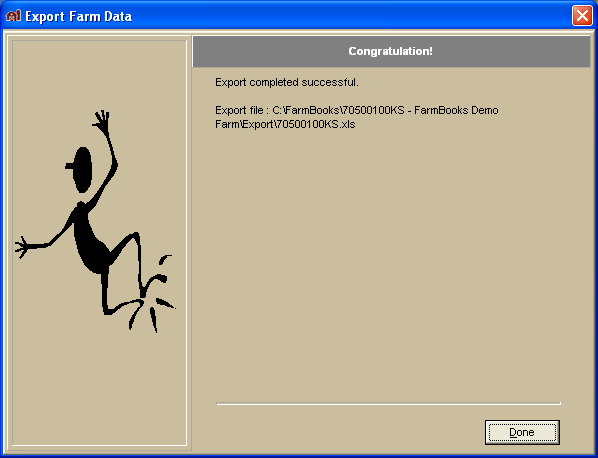Export Data
Use the export data function to prepare farm data for use by the other programs.
- Open the farm you wish to export data from and click File: Export
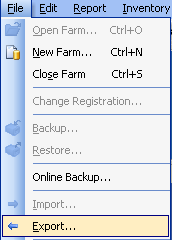
- The Data Export Wizard will load, click Next to proceed.
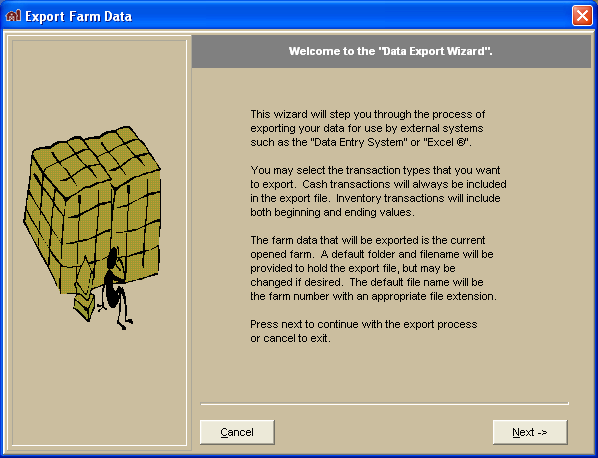
- The Specify Export Format and Options window will open where you can select the Export Format and Export Options. Click Next to proceed.
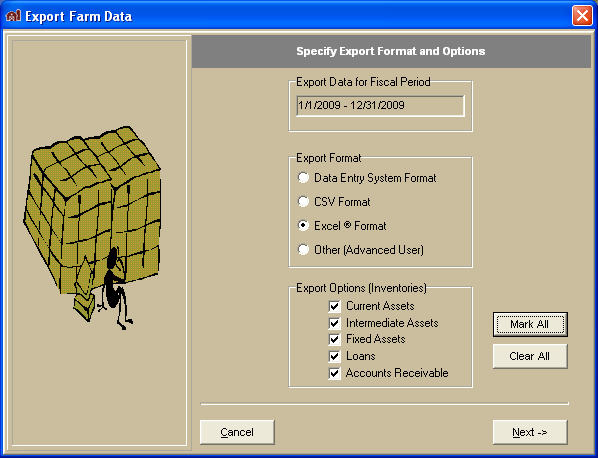
- The Process Log will confirm the export. Click Next to continue.
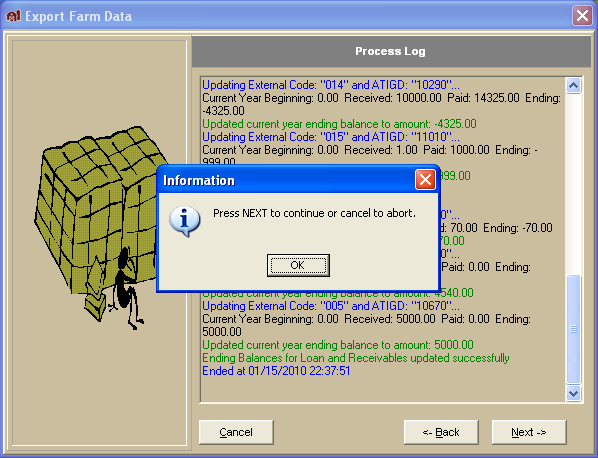
- The Specify Export Folder and Export Data window will open. Click Browse to choose a different folder for the file if desired. The default file name will be the farm number with a .dat extension. Click the Export button to start the export process.
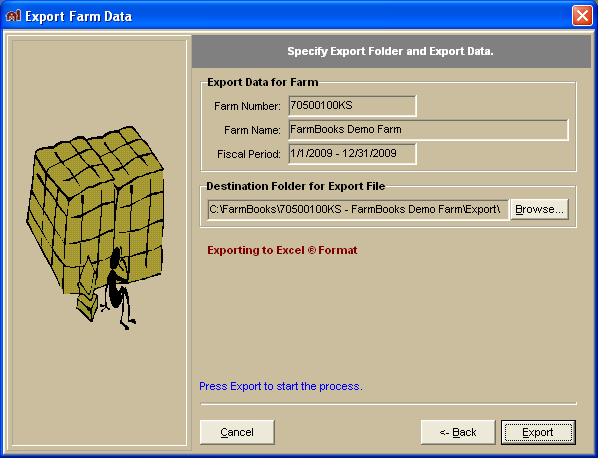
- Click Done when completed.