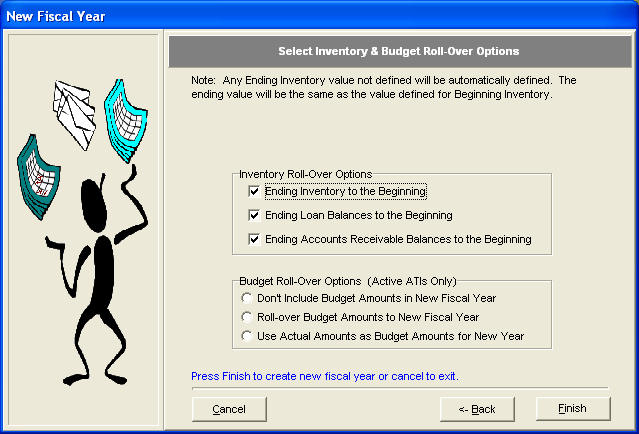New Fiscal Year
When you are ready to start a new fiscal year for your farm, choose this option and the wizard will step you through the process of creating a new year.
If you do not like the outcome of the new fiscal year process and wish to re-run it with different options, then you may re-run this process before any transactions are entered. This will delete all the setup data created for the new fiscal year.
- Click on Year-End: Advance Steps
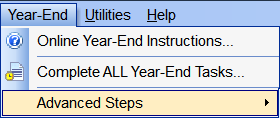 and then select: Step 1: New Fiscal Year from the Advanced Steps fly-out menu.
and then select: Step 1: New Fiscal Year from the Advanced Steps fly-out menu.
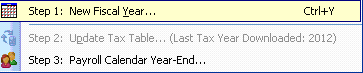
- When the New Fiscal Year Wizard opens, click Next.
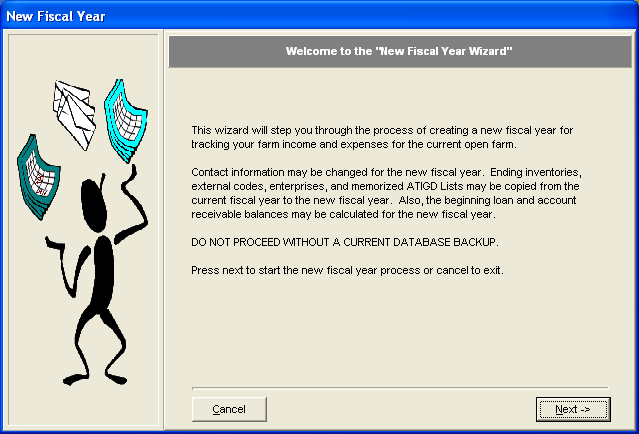
- Enter Fiscal Year and Farm Tax Information – Set the starting date for the new fiscal year. You can also revise the Tax ID number. When completed, click Next.
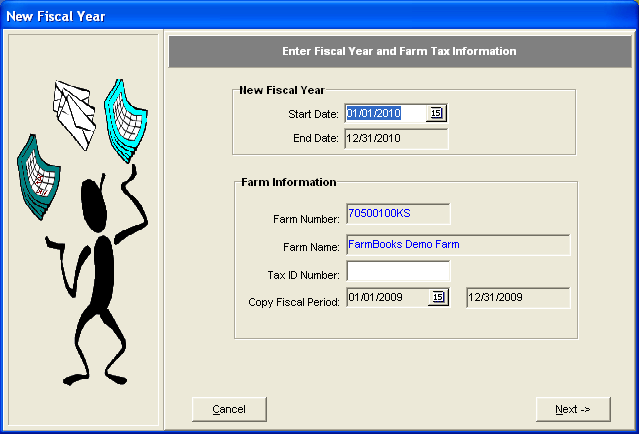
- Enter Contact Information for Farm – revise the contact info if needed and click Next.
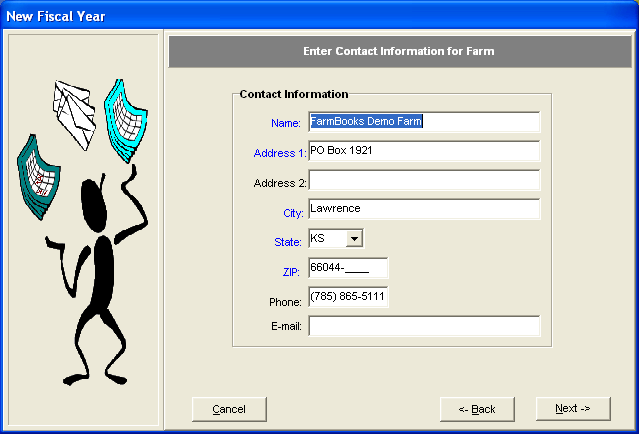
- If you wish to use the same external codes, enterprise codes and vendor memorized ATIGD list during the new fiscal year, select current farm, otherwise choose None. You may choose to copy All codes or Active Codes to the new fiscal year. When selected, click Next.
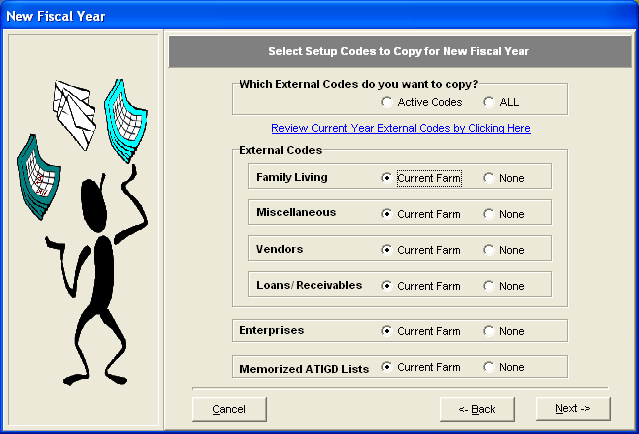
- You may choose to roll ending inventory entries from the current to the new year you are starting. If you choose not to roll over the ending inventory then you must set up beginning inventory for the new fiscal year. For budgets, you may choose to roll-over current budgets to the new fiscal year, use actual values as budget values, or not include any budgets in the new fiscal year. Click Finish to complete the setup or Cancel to discard information and cancel the setup.