Setup New Farm
FarmBooks can manage one or multiple farms. Each farm must have a unique registration number to create a new database.
Call Sanders Software Consulting at 785-865-5111 to request a registration number before beginning a new farm setup.
Use the New Farm Wizard to create a new farm.
-
- Click on File: Open Farm
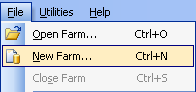
- The New Farm Wizard will load. Click Next to begin.
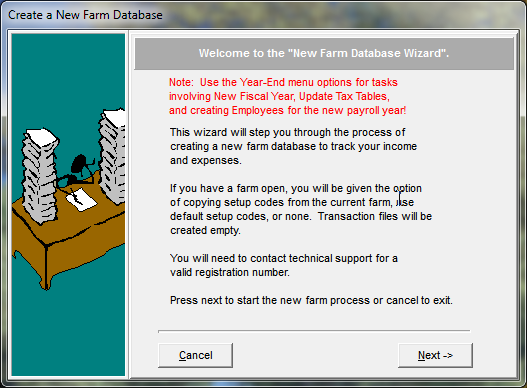
- Click on File: Open Farm
-
- Enter the Farm Number, Farm Name and your Registration Key and then click Next.
Note: The Farm Name must be exactly as specified, same case and spacing.
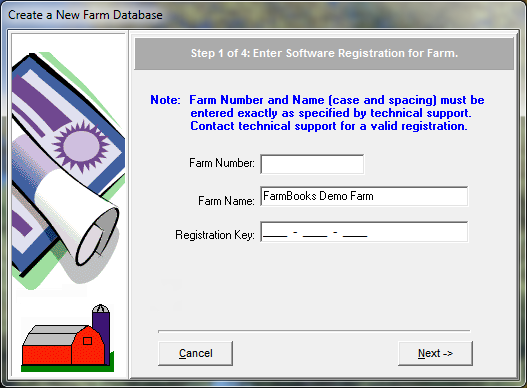
- Enter the Farm Number, Farm Name and your Registration Key and then click Next.
-
- Enter the Tax ID Number (if known) and the date for Start Fiscal Year. The ending fiscal year date will appear beside the start date so you can verify your beginning and ending date. If this farm operates on a fiscal year instead of a calendar year, set the beginning of the fiscal year instead of accepting the default. Click Next to continue.
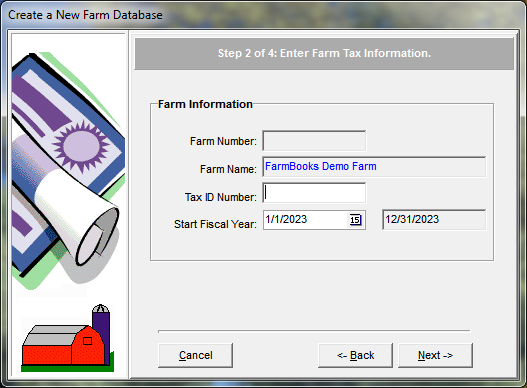
- Enter the Tax ID Number (if known) and the date for Start Fiscal Year. The ending fiscal year date will appear beside the start date so you can verify your beginning and ending date. If this farm operates on a fiscal year instead of a calendar year, set the beginning of the fiscal year instead of accepting the default. Click Next to continue.
-
- Enter Contact Information for Farm and click Next.
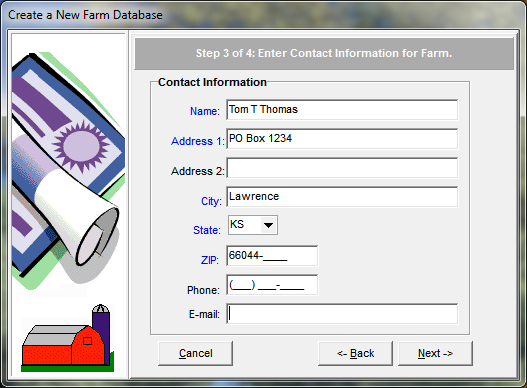
- Enter Contact Information for Farm and click Next.
-
- Specify which Setup Codes to copy. If you have an existing farm open while you are creating a new farm, you will have the option to copy setup codes or use the default codes. If you do not have an existing farm open, this window will not appear. Click the Next button to continue.
- Confirm the folder location for the farm database and click Finish to complete the setup.
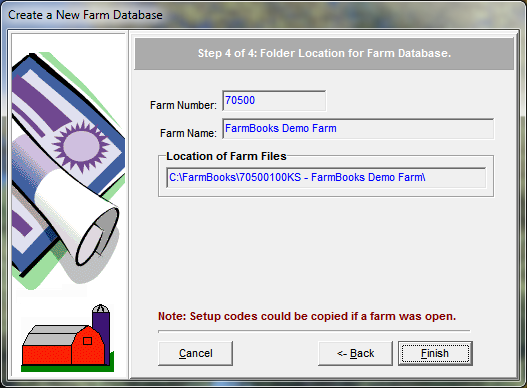
-
- When the creation of the new farm is successful, you will get a message about the number of files that were successfully processed. If all files were not successfully created, click the box to View Import Log and print the log to determine which files were not successfully processed.
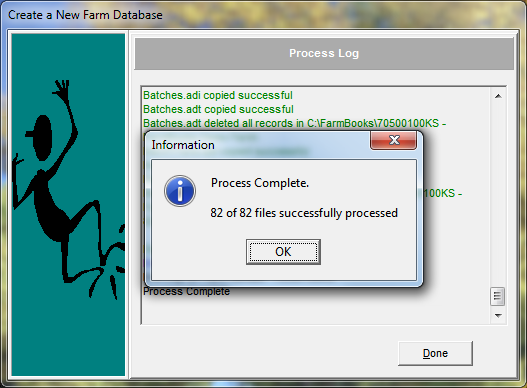
- When the creation of the new farm is successful, you will get a message about the number of files that were successfully processed. If all files were not successfully created, click the box to View Import Log and print the log to determine which files were not successfully processed.
After you create a new farm you will need to do the following:
